It’s been a while since my last appearance, but I’m excited to be back and to share something truly special with you. In this article, we’ll explore my top 10 Google Sheets features that are guaranteed to boost your productivity, speed up your workflow, and make your data handling more efficient. So, without further ado, let’s dive into these game-changing tools!
1. Autofill
One of the simplest yet most effective features in Google Sheets is Autofill. Imagine you need to input numbers from 1 to 100 — instead of typing each one, simply start the sequence, grab the blue dot at the corner of the cell, and drag down. Google Sheets will fill the rest for you. This works not just with numbers, but with days of the week and months of the year too, saving you a significant amount of time.
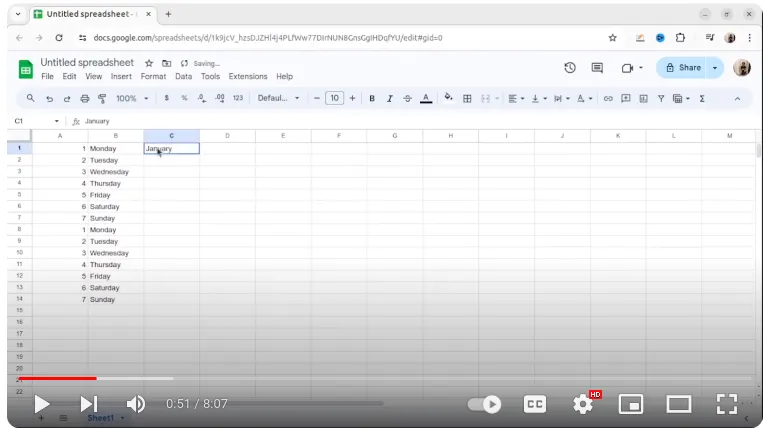
2. Removing Whitespace and Duplicates
When working with large datasets, cleaning up data is crucial. Google Sheets makes this easy with tools to eliminate unwanted whitespace and duplicates. Just select your range, use the “Trim whitespace” option under Data Cleanup, and voilà — clean, tidy cells. Similarly, the “Remove duplicates” feature ensures that only unique values remain, streamlining your data for better analysis.
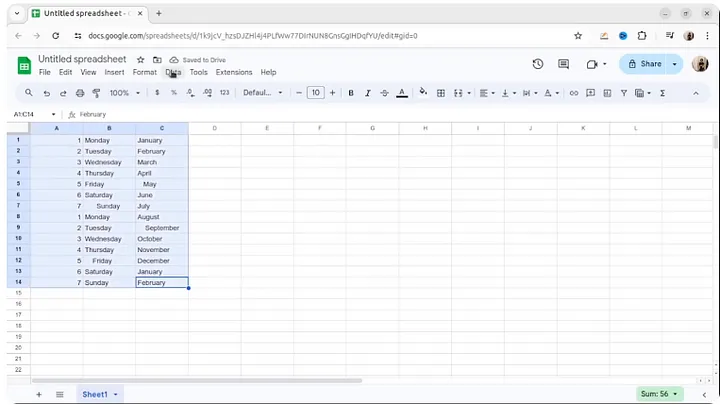
3. Alternating Colors
Enhancing readability can significantly improve the way you interact with your data. The “Alternating colors” feature applies different colors to alternating rows, making your spreadsheet easier to read and reducing errors when reviewing large blocks of data.
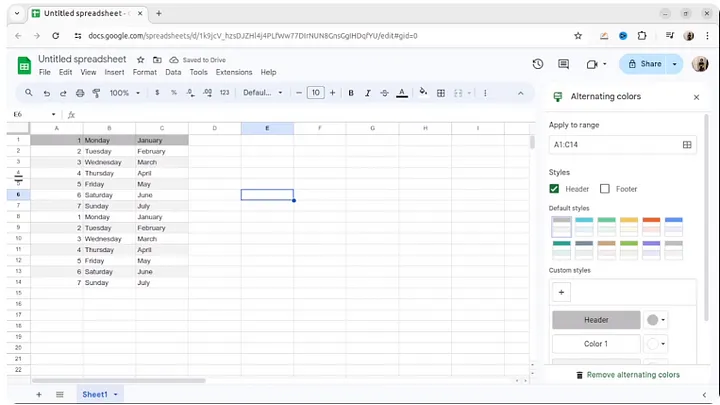
4. Embedding Sheets in Web Pages
For those who wish to integrate Google Sheets with their websites, the ability to embed sheets is invaluable. Simply choose to embed your document, copy the provided HTML code, and paste it into your website. This allows you to display live, interactive data directly on your web pages.
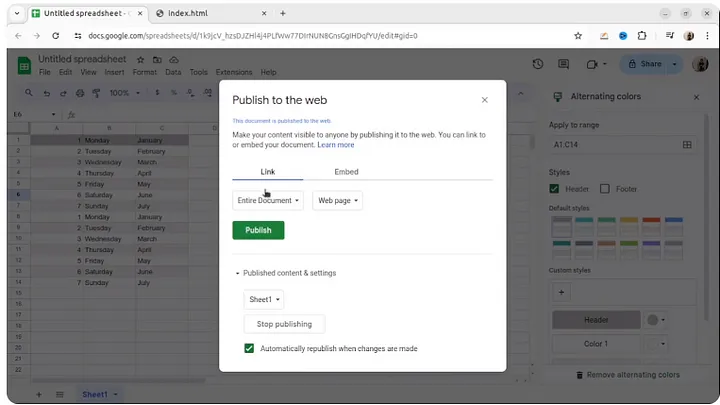
5. Data Validation for Dates
Data integrity can be maintained by restricting input to certain types of data. For example, you can set a cell to only accept dates. This is done through data validation, where you select “Date” as the criteria, and Google Sheets will provide a handy date picker to ensure accuracy.
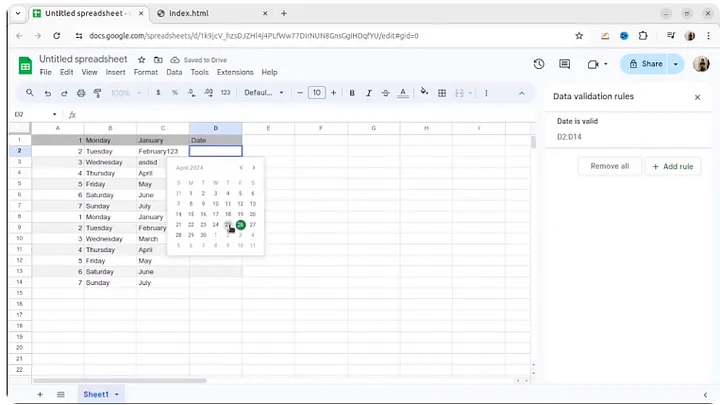
6. Importing HTML
Need to pull data from a webpage into your spreadsheet? The “ImportHTML” function is your friend. Just write the formula, specify the URL, and choose the table you wish to import. This feature not only saves time but also ensures you can quickly update your spreadsheet with the latest web data.
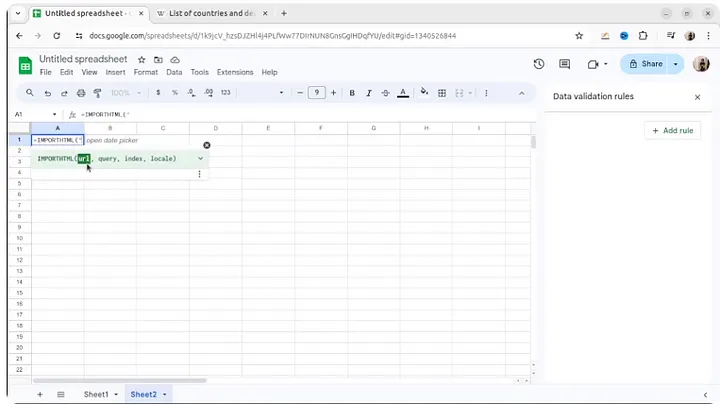
7. Extracting Unique Values
To identify unique entries from a range, the “Unique” function is perfect. It extracts distinct values from your selected range, allowing you to see just the unique information without any repeats.
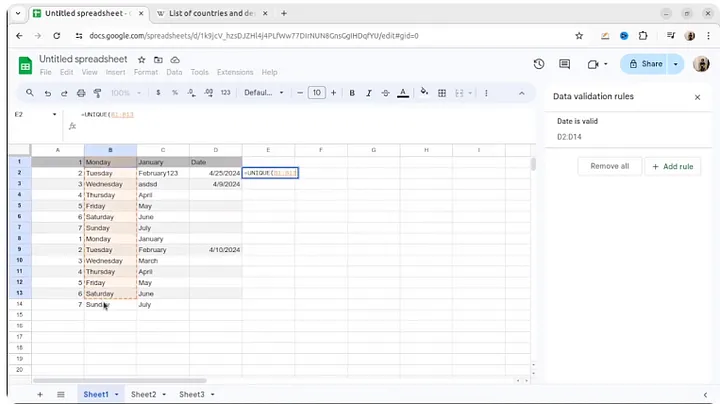
8. Quick Sheet Creation
If you need to create a new spreadsheet quickly, just type “sheets.new” in your Chrome address bar. This shortcut instantly opens a new Google Sheet, helping you get to work right away without navigating through menus.
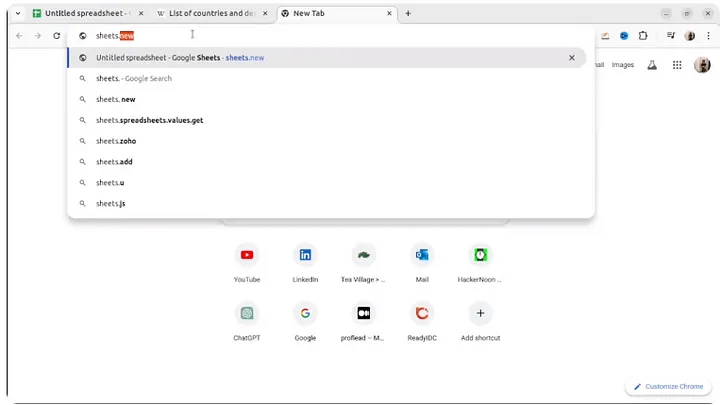
9. Import Range
Sometimes, you might need to share data from a spreadsheet without giving access to the entire file. “Import Range” allows you to import specific ranges from one Google Sheet to another, keeping the data synchronized without manual intervention.
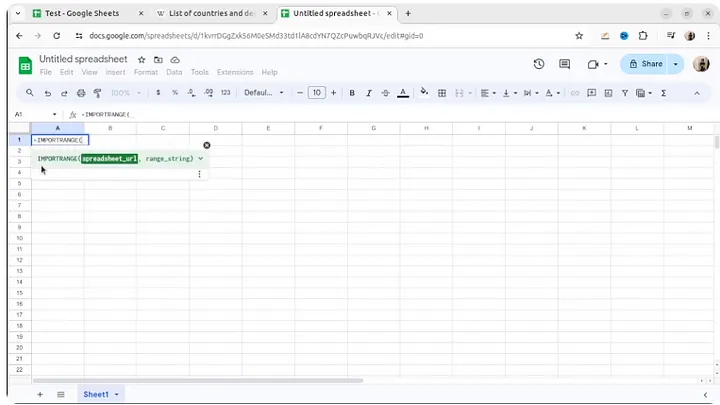
10. Google Translate in Sheets
Google Sheets can even translate text directly within cells using the “Google Translate” function. Simply specify the cell, the source language, and the target language, and the translation updates in real-time.
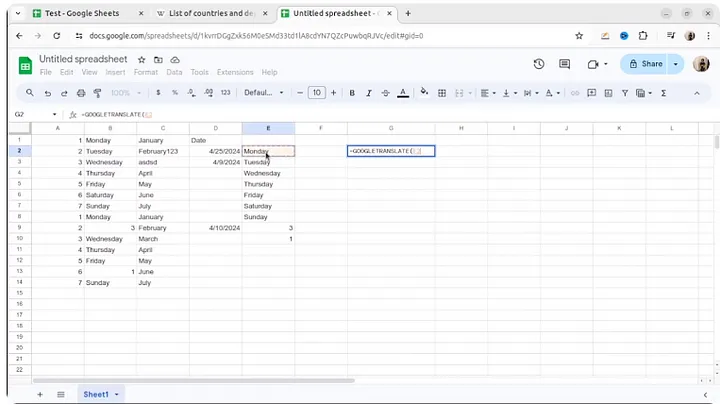
Bonus Tips
Column Stats
For data analysts, the “Column Stats” add-on provides quick statistical insights into data columns without needing to apply complex formulas. This tool is excellent for a high-level overview of data characteristics.
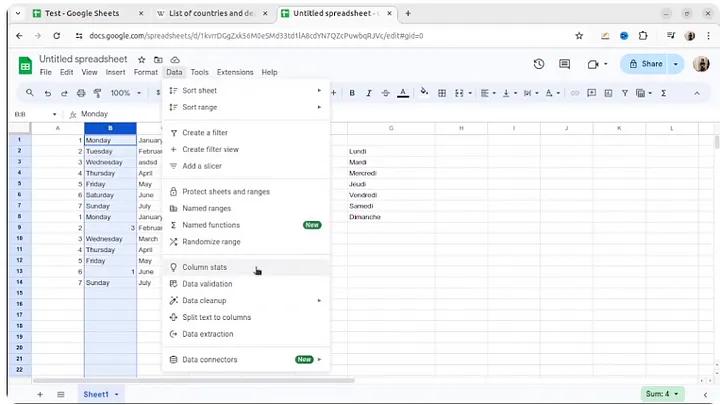
Inserting Images in Cells
A lesser-known but handy feature is the ability to insert images directly into cells. This functionality allows for a more organized display of visual data, which can be particularly useful for inventory lists, directories, and catalogs.
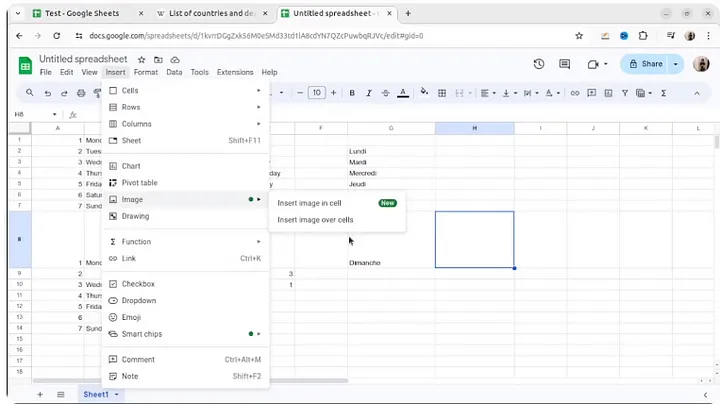
I hope you find these tips helpful for making the most out of Google Sheets. If you enjoyed this article, please consider liking and sharing it. Your feedback is always welcome, so feel free to drop a comment below. Don’t forget to subscribe for more useful content, and I look forward to seeing you in future articles!
Thank you for your support and happy sheeting!
