Explore the Top 5 hidden Google Chrome features in this comprehensive guide. From time-saving shortcuts to customizable settings, discover the lesser-known functionalities that can enhance your browsing experience. Whether you’re a novice or an experienced user, these Chrome tips are designed to optimize your online activities. Upgrade your digital journey with insights into the underrated features of one of the world’s most popular web browsers. Uncover the secrets that could revolutionize the way you interact with Google Chrome. Read on for a deeper understanding of the browser’s capabilities and how you can leverage them for a more efficient and enjoyable online experience.
Feature number one: Dinosaur Game
If you suddenly lose internet connection, no worries! Google Chrome has a very fun feature — a built-in game. Simply press the space bar when you’re on a tab without internet, and you’ll see the game in action. Have fun! :)
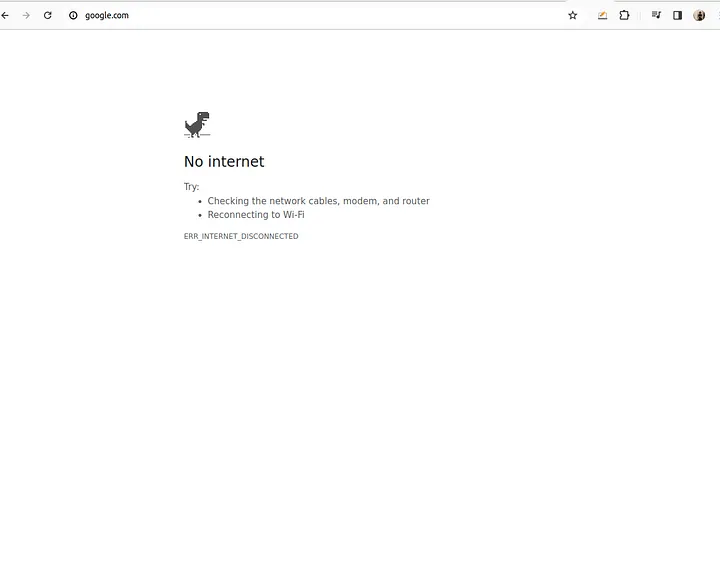
Feature number two: Tab Cast
This is an amazing feature that allows you to cast your tab to a TV or another screen without any additional software.
Let me show you how I can cast my tab to the TV.
If you want to cast your browser to any other device, simply right-click on any open tab and select “cast” from the menu.
Then, select the device to cast, and you will start casting to the selected device.

To stop the cast, simply press the icon at the top right corner and then select “stop cast.”
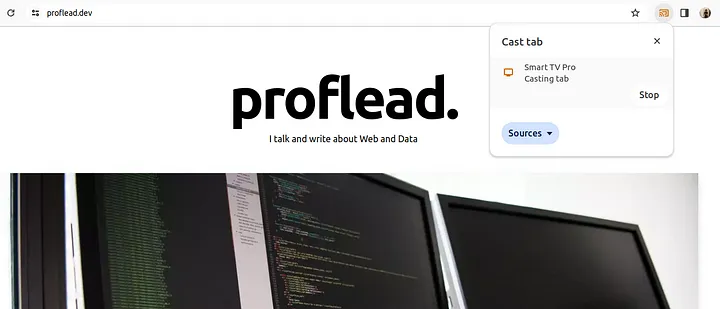
Third one: document.designMode
Suppose you’re working with a designer, or you’ve spotted a bug on the page, or you just want to test the width of a design element with different text. In such cases, you need to use document.designMode — this feature will turn your website into a rich text editor.
To activate this mode, simply press Ctrl + Shift + I to open DevTools.
In the console tab, type:
document.designMode = 'on'
Now, you can edit any text on your page.
After editing the text, you can share the result with designers or any other stakeholders.
Cool, right?! :)
Make a Screenshot of the Full Page
Suppose you need to capture an entire page in a screenshot. Instead of doing it one by one, you can use a Chrome feature!
- Press Ctrl + Shift + I to open DevTools.
- Then select “Toggle device toolbar” or press Ctrl + Shift + M.
After setting up the size of the page, e.g., 1600:
- Press Ctrl + Shift + P and write “Capture full-size screenshot.”
- Select this item from the drop-down menu, and your screenshot is ready!
Control Your Music, Video, and More
Suppose you’ve started a video or music in your browser on any tab. If you want to turn it off, you don’t have to go and find the correct tab. All you need to do is click on the icon at the top right corner, and then you will see the video that is currently playing. You will be able to control it from there as well.
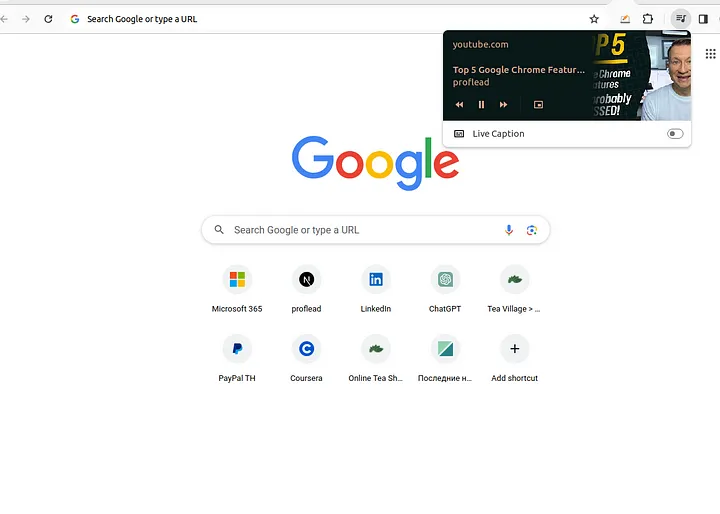
These are my top 5 features that I believe haven’t been covered by many yet. If you find them helpful, please consider sharing this with those who could benefit from it.
Thank you.
