Google launched its new AI image generator inside the Bard. Like DALL-E from OpenAI, it can create images just from your text.
Let’s try it together!
How to use Bard Image Generation
- Open https://bard.google.com/?hl=en
- If you are not logged in, please log in to your Google account.
- In the new window, write your message inside the prompt.
Let’s use the same prompt that I used for Bing AI and see the result from Google:
- A candid portrait of a smiling elderly woman with kind eyes and wrinkles etched by time, set against a warm, rustic kitchen background. (Style: Portrait, Realistic)
As with other AI tools, for the best results, be descriptive.
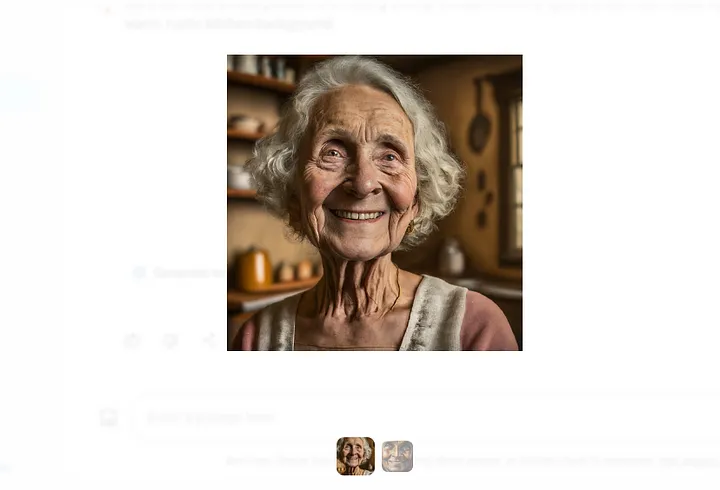
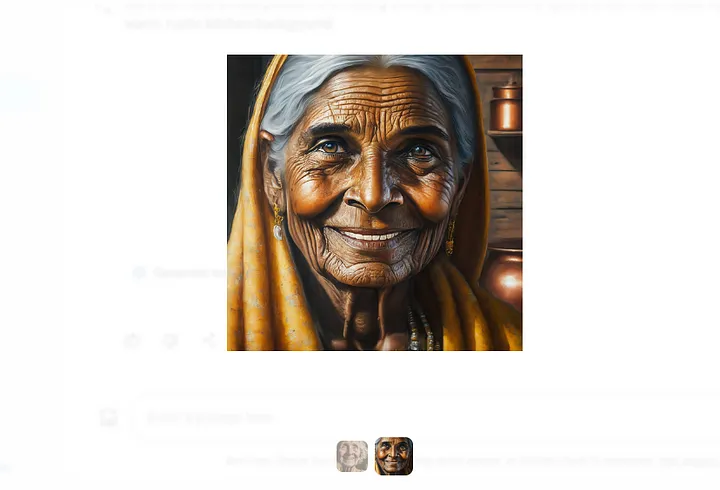
The resulting image has size: 512x512px. Bard provides you 2 variants to choose from.
The good thing is, currently, I don’t see any limitations. You can generate as many images as possible.
Keep in mind that all images have a watermark that is not visible to people but could be recognized by technologies such as SynthID.
Let’s try one more prompt:
- A still life arrangement of freshly baked bread, golden brown and glistening with sesame seeds, alongside a rustic clay jug filled with plump ripe grapes. (Style: Food Photography, High Detail)
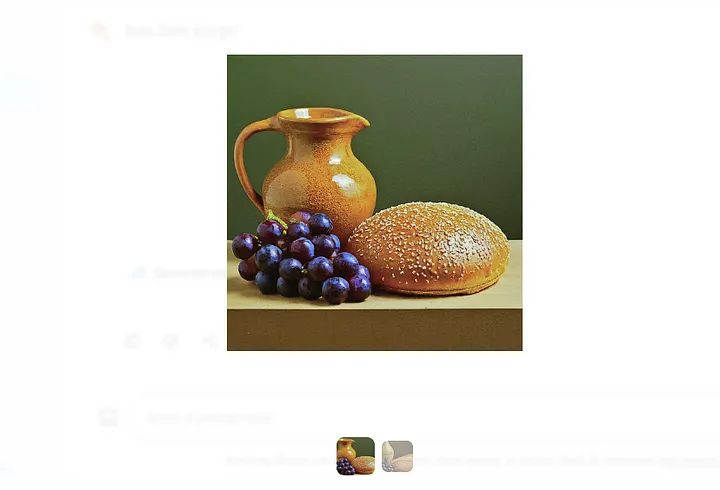
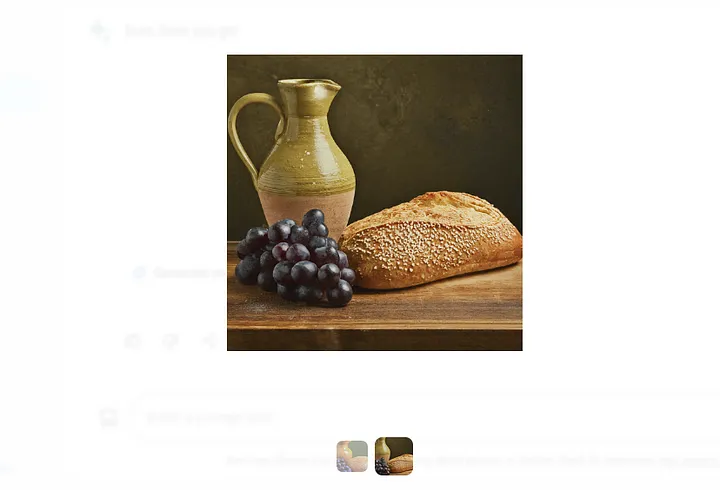
Enhancing your prompt with lively specifics assists Bard in bringing your imagination to life. Aim for a concise paragraph that strikes the perfect balance, offering rich detail without overwhelming the reader.
Unfortunately, AI could not produce a 100% realistic result yet, but it is very close.
Are you ready to try? Then have fun! :)