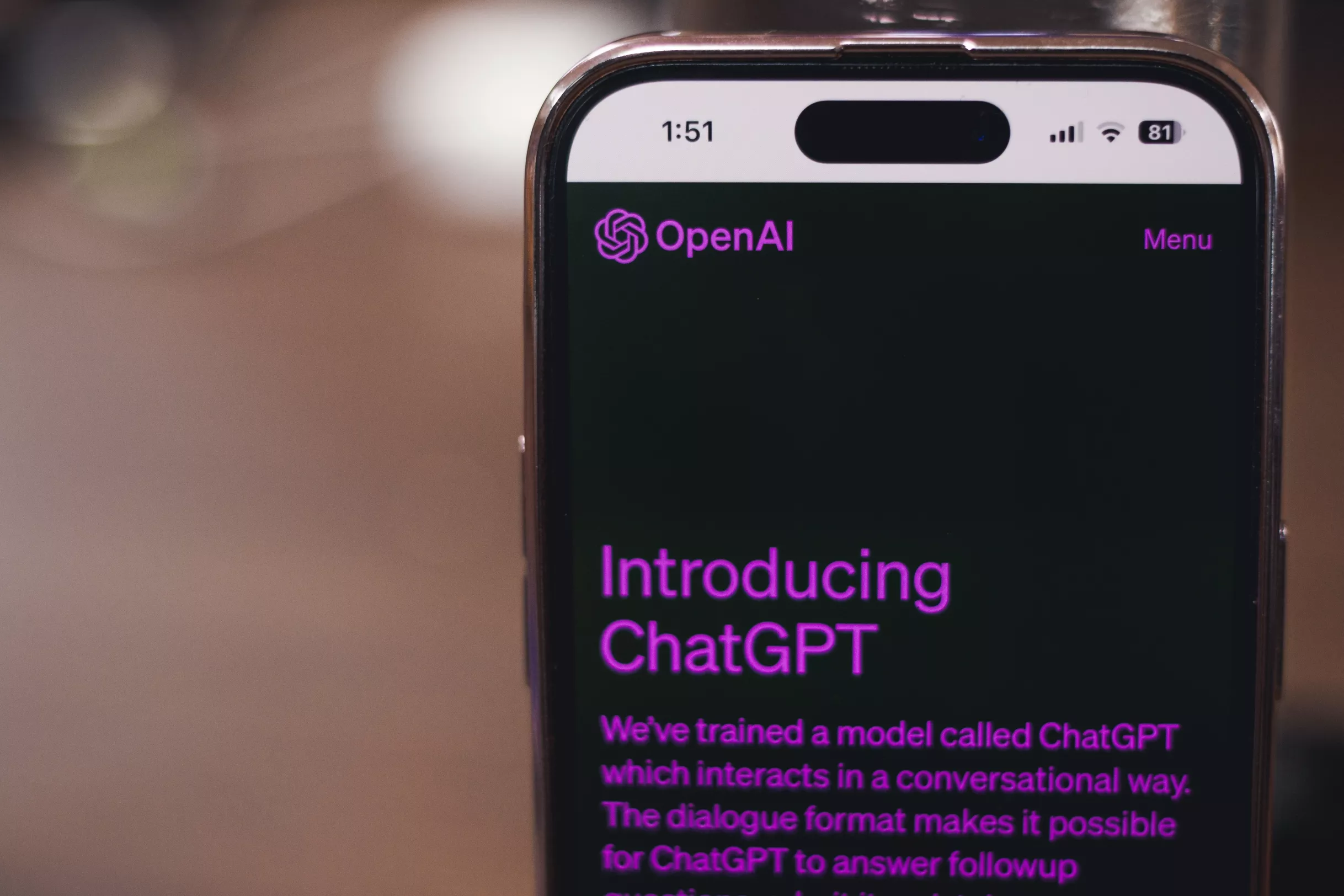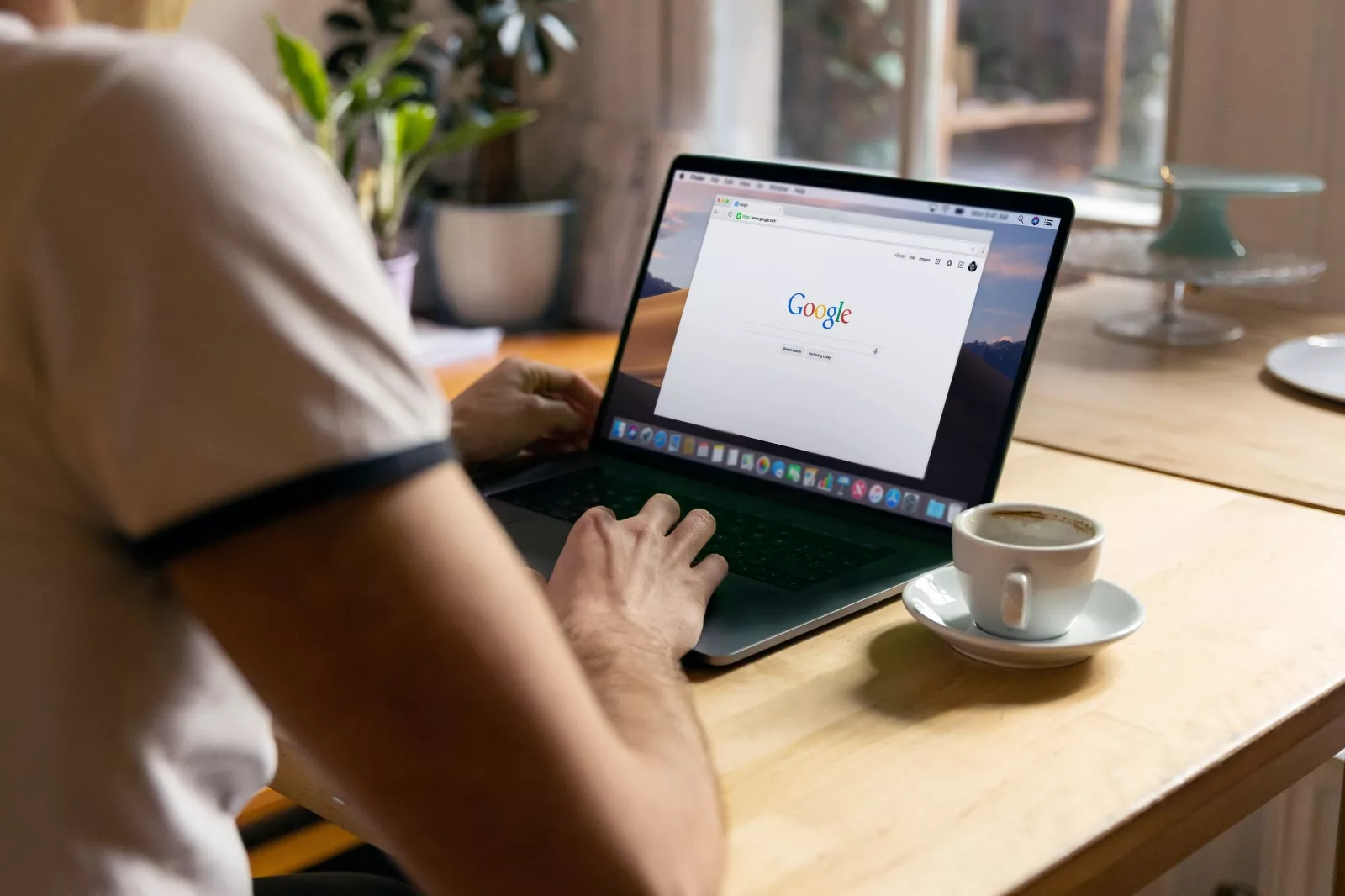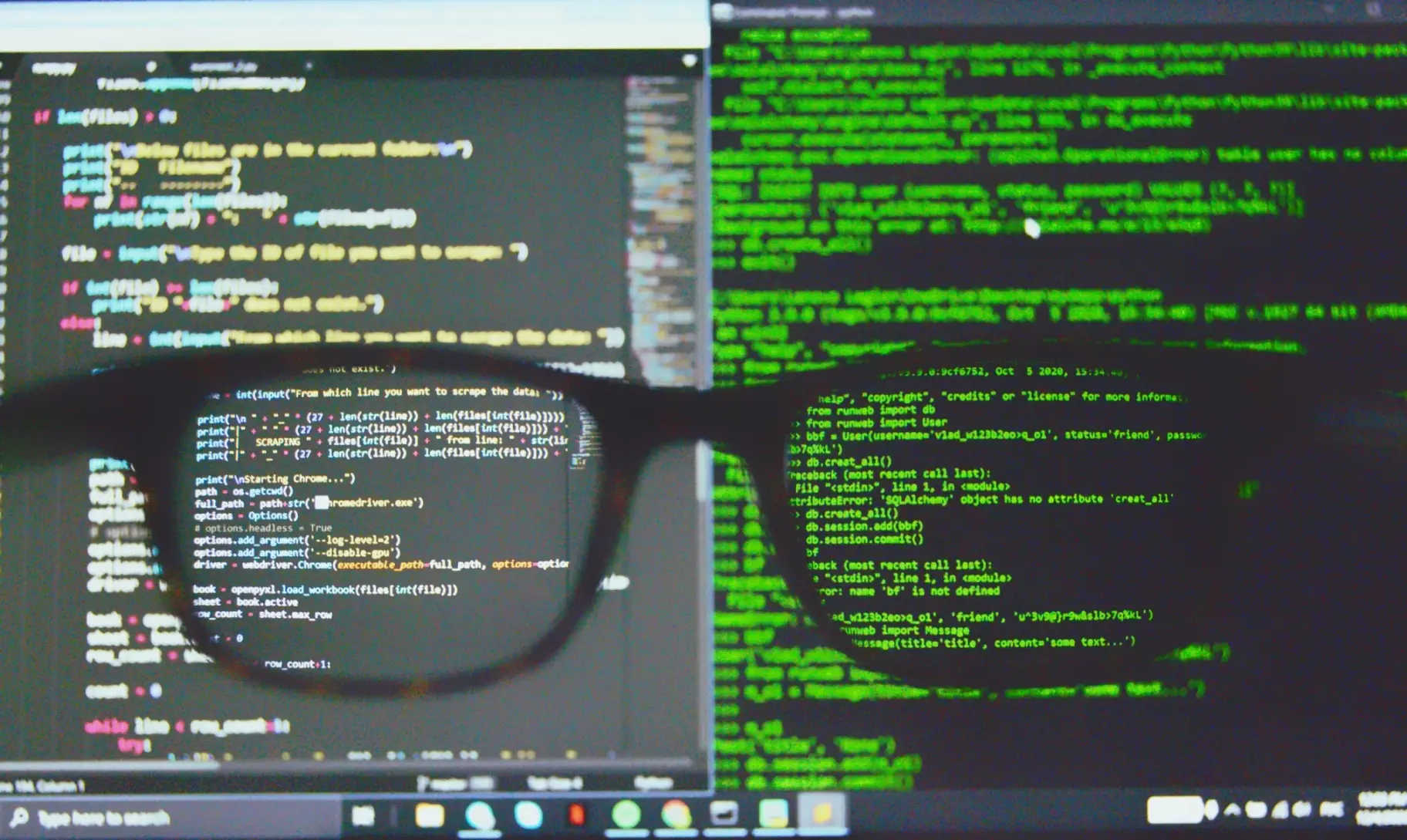In this tutorial, I’ll walk you through everything I’ve learned about using Google Jules — an asynchronous coding agent. I’ve kept the explanations clear and simple, so whether you're an experienced developer or a beginner, you’ll be able to follow along. By the end, you should feel confident working with Jules: assigning tasks, reviewing its output, and making the most of its capabilities. Ready? Let’s dive in. ;)
What Is Google Jules?
Google Jules is an AI-powered coding assistant designed to work like an autonomous developer. Instead of offering just code suggestions like traditional AI tools, Jules can understand your entire project, make complex changes across multiple files, and even create pull requests — all while running in the background.
Jules works asynchronously, which means you can assign tasks to it and continue coding or focusing on other work. It updates you when it’s done, helping you stay in the flow and avoid constant context-switching.
It works by cloning your GitHub repository into a secure, temporary cloud environment where it can safely analyze and modify your code as needed.
It's powered by Google's advanced Gemini 2.5 Pro model. Jules is especially good at handling real development tasks like refactoring code, fixing bugs, or updating dependencies.
Firebase Studio vs Google Jules
One of my YouTube subscribers has asked me what the difference is between Firebase Studio and Google Jules.
Firebase Studio is a cloud-based IDE designed to help developers prototype and build full-stack applications. It offers features like AI-assisted coding, integration with design tools like Figma, and automatic backend provisioning using Firebase services such as Auth and Firestore . This makes it ideal for developers looking to quickly transform ideas into functional apps without writing every line of code.
While Firebase Studio is geared towards accelerating the app development process through a comprehensive AI-enhanced IDE, Google Jules focuses on automating specific coding tasks within existing projects, acting as a background assistant to improve developer productivity.
Getting Started with Jules Agent
To start working with Google Jules, you don't have to set up anything on your computer.
You would need:
-
A Google account
-
A GitHub account with at least one repository you want to experiment on
-
Basic familiarity with Git and GitHub (e.g., cloning, making pull requests)
Signing Up and Initial Setup
Open your browser and go to jules.google and click on the "Try Jules" button.

Sign in with your Google account. Once signed in, Jules will ask for permission to access basic profile information.
After signing in, you’ll see a screen that prompts you to connect to GitHub. You can choose to grant access to all repositories or select specific ones. I usually start with one project at a time to keep things simple.

After you connect your GitHub repo, you’ll land on the Jules dashboard. Here’s what you’ll see:

The dashboard shows you how many tasks you’ve used and how many remain. You can click on a repo to view its details or disconnect it. Jules logs completed tasks, pending tasks, and any errors it encountered.
Google Jules Data Privacy
Before you start using Jules with your repository, go to the settings menu and turn off "Allow AI model training on content from public repositories." To prevent AI models from training on your data, and enable "Notification" to be aware of when Jules finishes the task.

Creating Your First Task
From the dashboard, select the repository, branch, type your first prompt, and click the "Give me a plan" button.

You can ask Jules to do any of these tasks:
-
Adding a New Feature for your app
-
Refactoring Code
-
Updating Dependencies
-
Fixing Bugs
-
Improving Documentation
-
etc.
You can see the collection of Awesome Jules Prompts here.
After that, Jules quickly scans the codebase and presents a plan. You can adjust or approve it, and the Agent will start the work.

You will see Jules explain each step, and once it creates any file, you will be able to see the diff preview.

When Jules finished, it created a separate branch with a commit message that you can adjust and then submit to GitHub. Cool, right? :)

Even though Jules does most of the heavy lifting, please always review the code like you would any teammate’s code.
Google Jules Pricing and Limitations
As of June 2025, Google Jules is in public beta and free to use, but with usage limits.
Users are limited to 60 tasks daily, with up to 5 running concurrently.

Google Jules Video Tutorial
I recommend watching my video tutorial, where I guide you through each step.
Watch on YouTube: Google Jules
Conclusions
That’s it! You now know how to sign up, connect your repo, create tasks, and review the changes Jules makes. Start small. Try fixing lint errors or updating a dependency, then gradually give Jules more complex jobs.
Remember, Jules is a powerful teammate, but you’re still in control. Always review the plan and the code before merging.
Cheers! ;)