AI Tool that probably you missed — Bing Image Creator

AI Tool that probably you missed — Bing Image Creator. In this article, delving into its workings and understanding what it brings to the table. Learn about its features and grasp how to use it, empowering you to improve your visual content creation and boost your online visibility.
What is Bing Image Creator
Bing Image Creator is a new AI tool that enables you to create art using just spoken language (it’s supports >100 languages). You don’t need any fancy applications; simply write what you want, and Bing Image Creator will bring it to life for you. Sounds cool, doesn’t it? If you want to understand how it works, let’s dive into the details.
How does Bing Image Creator work — Step-by-step walkthrough
First step is open https://www.bing.com/, once the page is loaded navigate to the “Images” link at the top of the page and click the link.
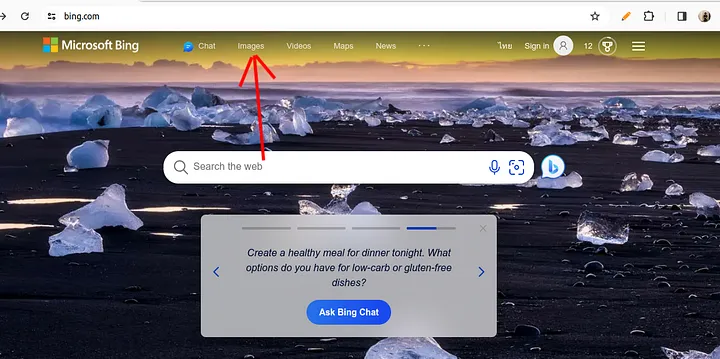
On the new page you will see the menu under the search field. Click on “Create” button.
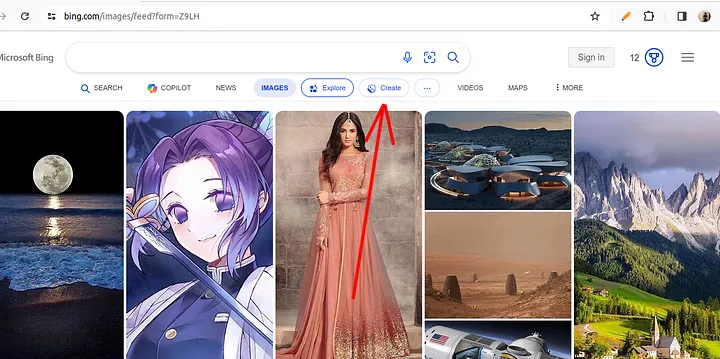
The Bing Image Creator will be opened at the new tab. The next step is fill the input field with the idea of the image and click “Join & Create”
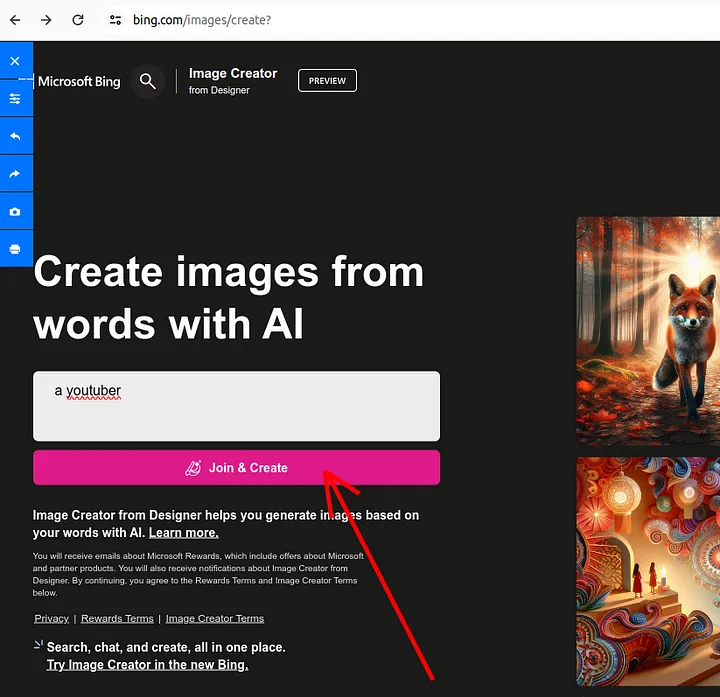
To create an image first you have to create a Microsoft account if you don’t have one or you can use your GitHub account to log in.
Once you you log in you will be redirected to the interface where you will be able to create your first image.
Keep in mind that you will have only 15 free images.
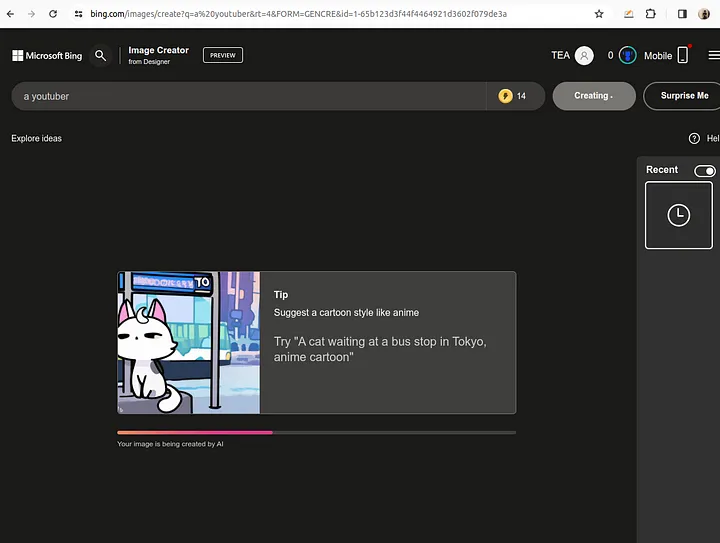
As you can see my prompt “a youtuber” generate for me this.
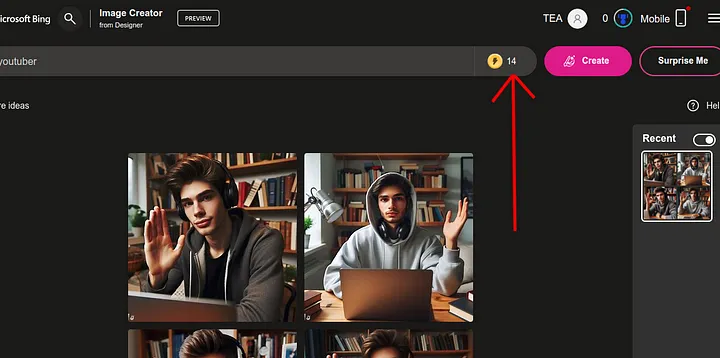
Bing Image Creator will give you 4 options to choose from. Once you choose one that you like you will be able to download it or even customize.
By default the image size will be 10241024px. And it will have a watermark that will say it is generate by ai.
To download the result simply click “Download” button and the image will be downloaded to your PC.
How to get a better quality result — Tips and Tricks
The quality of your image will depend on the prompt. Focus on crafting effective prompts and using different customization options to achieve desired results.
Some of the examples of good prompts:
A candid portrait of a smiling elderly woman with kind eyes and wrinkles etched by time, set against a warm, rustic kitchen background. (Style: Portrait, Realistic)
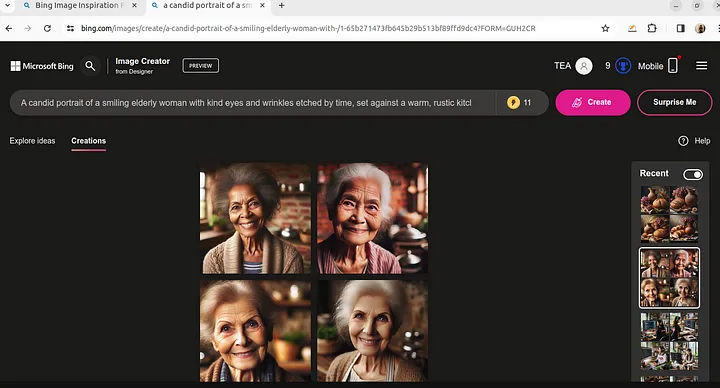
A still life arrangement of freshly baked bread, golden brown and glistening with sesame seeds, alongside a rustic clay jug filled with plump ripe grapes. (Style: Food Photography, High Detail)
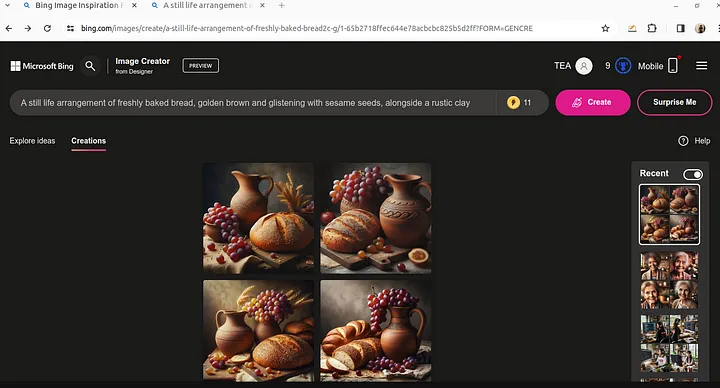
Remember:
- Be specific and descriptive with your prompts to achieve the desired level of realism.
- Use vivid imagery and sensory details to guide the AI generator.
- Experiment with different styles and combinations to see what possibilities Bing Image Creator offers.
The key is to be creative and descriptive! Have fun!